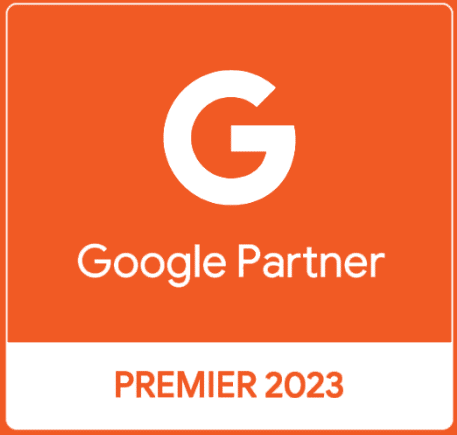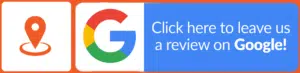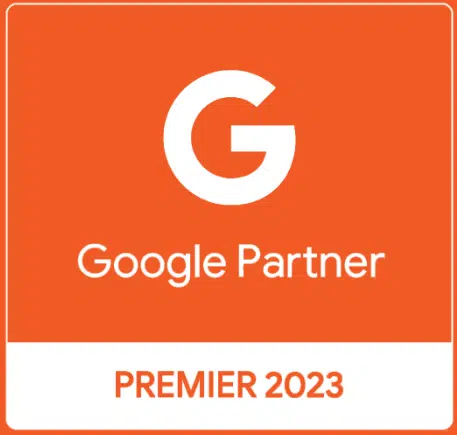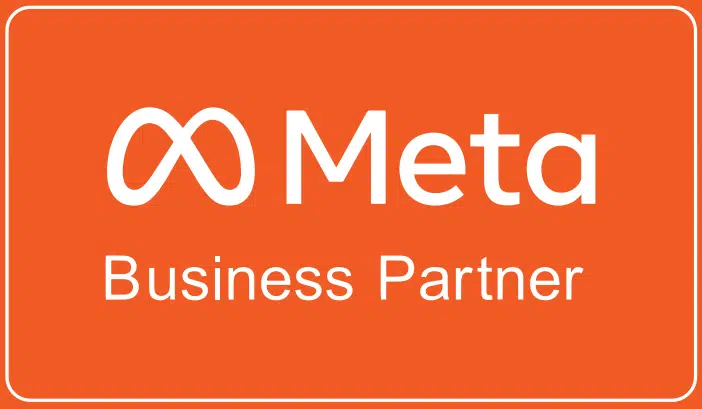Imagine you own a cosy coffee shop called “Brewed Bliss” in a bustling neighbourhood. While your shop is popular with regulars, you want to attract more customers, especially those who are searching online for a great coffee spot nearby. How can you make sure they find you? The answer lies in setting up a Google Business profile effectively. This step-by-step guide will show you how to create and optimize your Google My Business profile for 2024, ensuring that potential customers can easily discover and choose your coffee shop.
Creating a Google Business Profile (GBP) is one of the best ways to increase your shop’s visibility online. When people search for “coffee shops near me” or “best coffee in [your city],” having a GBP setup and optimization ensures that your business appears in the search results, along with photos, reviews, and essential details like your location and hours of operation. This is a powerful strategy in local business marketing.
This guide is like a map that helps you create that Google Business Profile step by step.
Why a Google Business Profile Is Essential in 2024

Before diving into the step-by-step guide, it’s crucial to understand why a Google Business Profile management strategy is more important than ever. As consumers increasingly rely on online searches to find local businesses, an accurate and optimized GBP setup can significantly impact your visibility and customer acquisition. Here are a few reasons why creating a Google Business Profile should be a top priority:
- Enhanced Visibility: A well-optimized GBP listing improves your chances of appearing in local search results, which is key to attracting more customers.
- Credibility and Trust: A verified Google Business Profile lends credibility to your business, building trust and encouraging more foot traffic.
- Customer Engagement: GBP management allows you to interact with customers through reviews, photos, and posts, fostering stronger relationships and loyalty.
With these benefits in mind, let’s move on to the detailed steps for creating your Google Business Profile.
With these benefits in mind, let’s move on to the detailed steps for creating your Google Business Profile listing.
Step 1: Create a Google Account
If you don’t already have a Google account, you’ll need to create one. This account will serve as your gateway to setting up and managing your Google Business Profile listing.
- Visit Google Accounts: Head over to Google’s Account Creation Page.
- Sign Up: Click on “Create account” and fill out the necessary information, including your name, email address, and password.
- Verify Your Account: Complete the verification process via the code sent to your phone or an email verification link.
Once your Google account is set up, you’re ready to start creating your GBP setup.
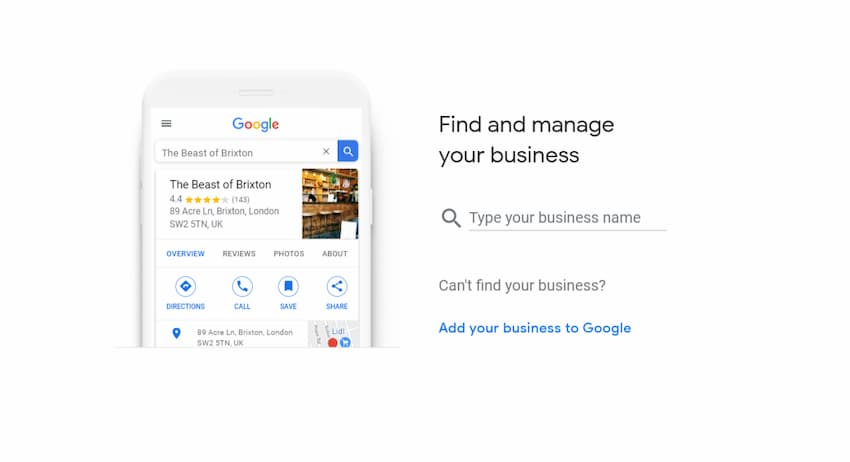
Step 2: Search for Your Business or Add It
Now that you have a Google account, the next step is to see if your business is already listed. Google might have automatically generated a listing based on available information.
- Go to Google Business Profile: Navigate to the Google Business Profile website.
- Enter Your Business Name: Type your business name into the search bar.
- Check Existing Listings: Review the list of businesses with similar names. Ensure your business isn’t already listed.
- If your business is listed: Claim it by selecting it from the list.
- If your business is not listed: Choose the option to create a new listing by selecting “Create a business with this name.”
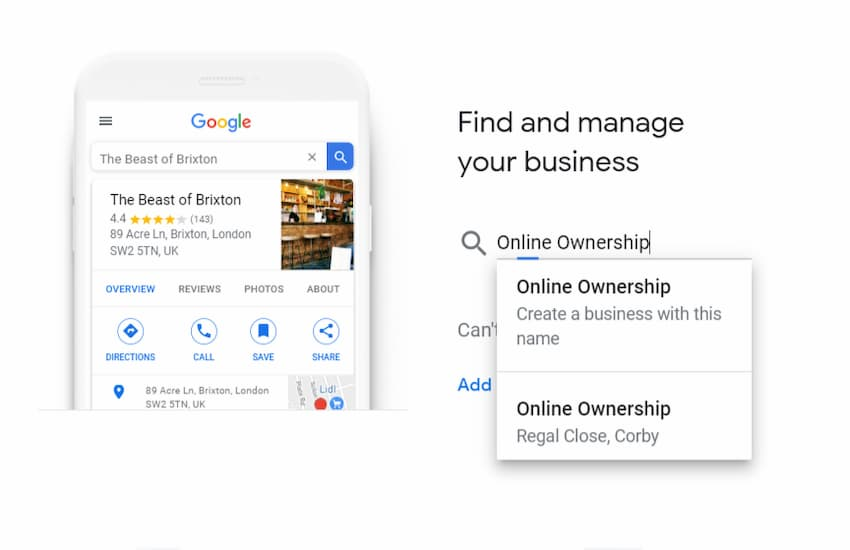
This step ensures there are no duplicate listings, which can dilute your local SEO efforts and confuse potential customers.
Step 3: Enter Your Business Name
In this step, you’ll need to enter the official name of your business.
- Add Your Business Name: Type in the exact name of your business. This should be consistent with the name used in all your branding and communications.
- Tip: Ensure the name is spelt correctly and matches the name used in other directories or on your website.
Consistency in your business name across all platforms is crucial for building a strong and recognizable brand, which enhances your local SEO strategy.
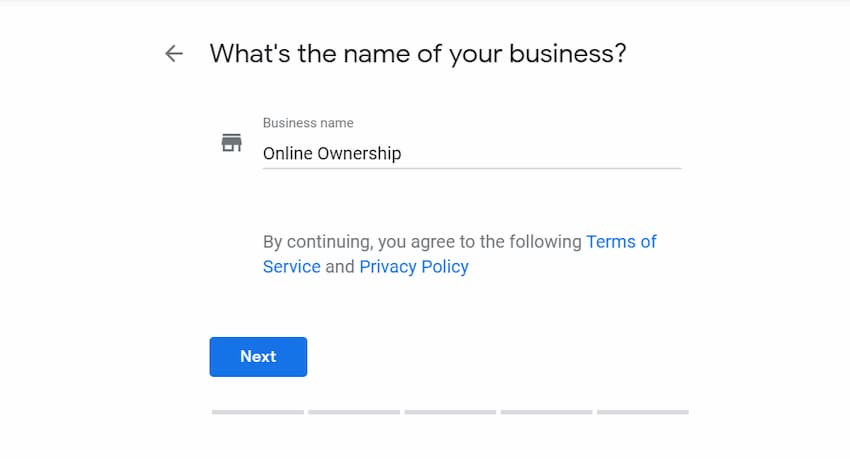
Step 4: Choose a Business Category
Selecting the right category is essential as it helps Google understand what your business does and the types of searches in which your business should appear.
- Type in Your Business Category: Begin by typing in the primary activity or service your business offers.
- Select the Most Relevant Category: Google will provide a list of categories; choose the one that best describes your business.
- Tip: You can refine and add more specific categories later, but for now, choose the one that aligns most closely with your core service or product.
Choosing the right category is key to improving local search rankings, and making sure your business is visible to the right audience.

Step 5: Add a Location or Service Area
Next, decide whether your business has a physical location that customers can visit or if you provide services at customer locations.
- Physical Location: If your business has a storefront or office where customers can visit:
- Select “Yes” when asked if you want to add a location.
- Enter the Address: Provide the full address of your business, including street, city, and postal code.
- Service Area Business: If you offer services at customers’ locations (e.g., a plumber or mobile pet grooming):
- Select “No” when asked if you want to add a location.
- Define Service Areas: Specify the areas or cities you serve.
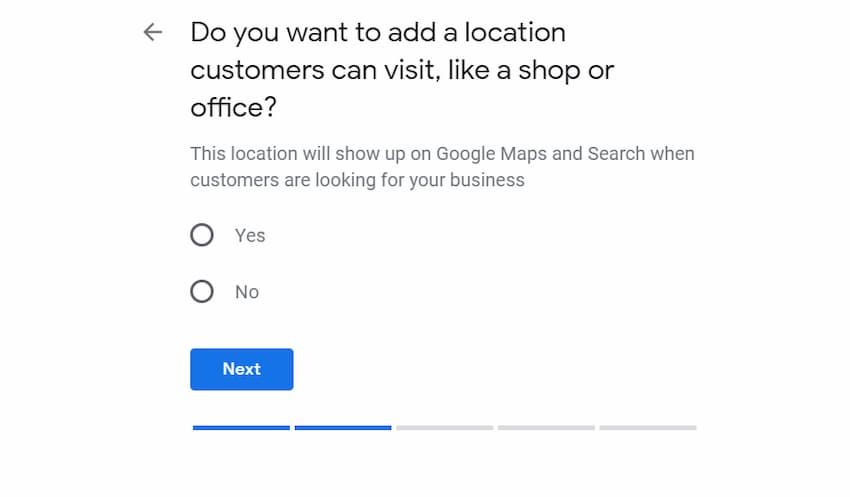
By defining your service area, you ensure your business appears in searches from potential customers within those regions, which is vital for local SEO services.
Step 6: Additional Service Area Options
If your business has a physical location but also serves customers outside that location, you can specify this in the additional service area options.
- Select Your Service Areas: If applicable, add locations or areas where you offer services beyond your physical business address.
- Yes: Select this option if you do business both at a physical location and by visiting customers.
- No: Choose this if customers must visit your business location for services.
Defining additional service areas helps to increase local visibility, ensuring your business reaches a wider audience.

Step 7: Provide Business Contact Details
Your contact details are crucial for customers to reach you. Google uses this information to display your phone number and website in search results.
- Enter Your Phone Number: Add the primary phone number where customers can contact your business.
- Tip: A secondary phone number can be added later if needed.
- Add Your Website URL: If your business has a website, enter the full URL here. This link will be shown in your Google Business Profile listing, making it easy for customers to visit your site.
Providing accurate contact details is essential for attracting more customers and building trust with potential clients.
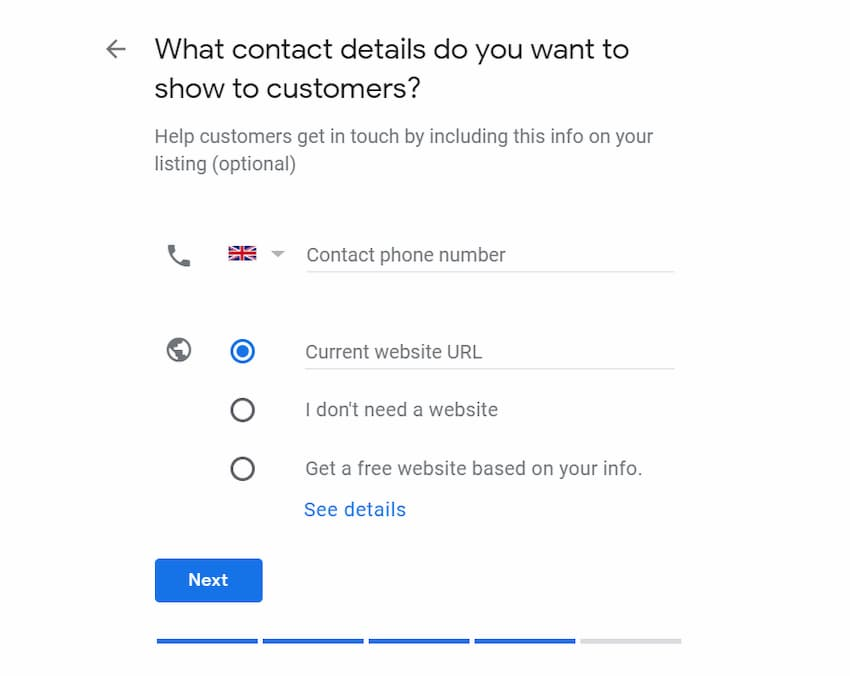
Step 8: Finalize and Manage Your Listing
Once you’ve entered all the required information, it’s time to finalize your listing and begin managing it.
- Review Your Information: Double-check all the details to ensure accuracy.
- Finish Setup: Click “Finish” to complete the setup of your Google Business Profile listing.
- Manage Listing: After finishing, you’ll have options to further enhance your listing, such as adding photos, business hours, and a business description. You can choose to do this immediately or return to it later via your account dashboard.
With your listing created, it’s time to verify your business to ensure it’s legitimate and to enhance your local SEO.
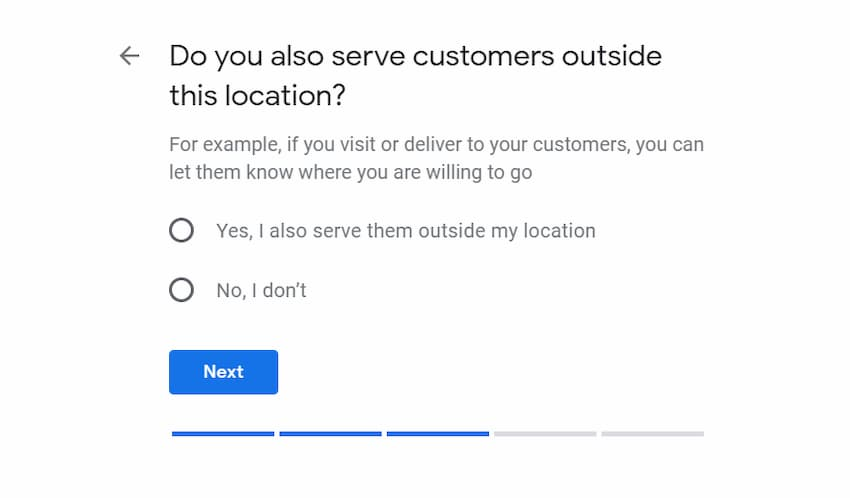
Verification: The Final Step
Verification is crucial as it confirms your Google Business Profile listing and makes it visible to potential customers.
- Wait for the Postcard: Google will send a verification PIN to your business address via postcard, which typically arrives within a few days.
- Enter the Verification PIN: Once you receive the postcard, log in to your Google Business Profile account and enter the PIN to verify your listing.
Once verified, your listing is fully active, and you can start focusing on GBP optimization and local citation building to boost your local business marketing efforts.

How to Verify Your Business on Google
Now that you’re familiar with the essential terminology, let’s piece everything together to create a clear, comprehensive guide to the process.
The ultimate goal is to gain full control over your Google Business Profile.
You’ll achieve this through your Google Business Profile management account, which you’ll sign up for using a standard Google Account.
Here are the steps to complete the process:
- Ensure you have a standard Google Account for your business.
- Make sure you have a Google Business Profile created for your business.
- Create a Google Business Profile management account using your Google Account.
- Request to claim your Google Business Profile within the management account.
- Verify ownership of your business to gain full access and control.
With this foundation in place, you’re now equipped to successfully claim and verify your business on Google. The steps outlined below are designed to guide you through the process smoothly. While the steps are written in a linear format, you may need to jump ahead or revisit certain steps, but I strongly recommend reading through all the instructions carefully to avoid potential roadblocks or duplicate accounts.
Advanced Tips for Google Business Profile Growth in 2024
1. Leverage Advanced Insights for Hyper-Local Targeting
Dive deep into Google Business Profile Insights to analyze customer behaviour and search queries. Use this data to tailor hyper-local promotions, enhancing your local SEO for small businesses. This strategy is essential for any local SEO agency near me aiming to improve their clients’ visibility.
2. Use Geo-Targeted Posts to Capture Event Traffic
Create Google Posts that focus on local events and festivals near your business. Incorporate local SEO keywords in your posts, like “event name + best coffee shop,” to attract event-goers. This approach is crucial for a digital marketing agency for local businesses seeking to drive more in-store visits.
3. Implement AI-Driven Review Management
Set up an AI-driven system to monitor and respond to reviews on your Google Business Profile. This not only helps maintain a positive reputation but also contributes to your overall GMB optimization tips. It’s a key part of any digital marketing strategy aiming to enhance customer engagement.
4. Integrate 3D Virtual Tours
Enhance your profile by adding a 360-degree virtual tour. This feature can significantly improve local SEO and is among the best practices for Google Business Profile. It’s especially beneficial for businesses in hospitality and retail where visual appeal is crucial.
5. Sync Your Google Business Profile with Google Ads
Link your Google Business Profile with your Google Ads campaigns to create Location Extensions. This integration boosts your profile’s visibility and is an effective digital marketing strategy for small businesses aiming to enhance local SEO.
6. Experiment with New Features
Stay ahead by adopting new features from Google before they become mainstream. This proactive approach is key to GMB optimization and is highly recommended by leading local SEO agencies.
7. Create Purpose-Driven Content
Develop content that resonates with community interests, which strengthens your local SEO efforts and aligns with small business marketing best practices. For example, supporting local causes or showcasing sustainability efforts can attract a loyal customer base.
8. Enable Direct Appointment Scheduling
Integrate appointment scheduling into your Google Business Profile to make it easier for customers to book services. This feature streamlines the customer journey and enhances your digital marketing strategy by improving conversion rates.
9. Optimize for Voice Search
Incorporate natural language and conversational phrases into your Google Business Profile to capture voice search traffic. This optimization is becoming increasingly important in local SEO for small businesses, especially as voice search usage grows.
10. Highlight Unique Business Attributes
Utilize the attributes section in your Google Business Profile to stand out. Highlight features like being women-led or pet-friendly, which can influence local customer decisions. This approach aligns with best practices for Google Business Profile and strengthens your local SEO.
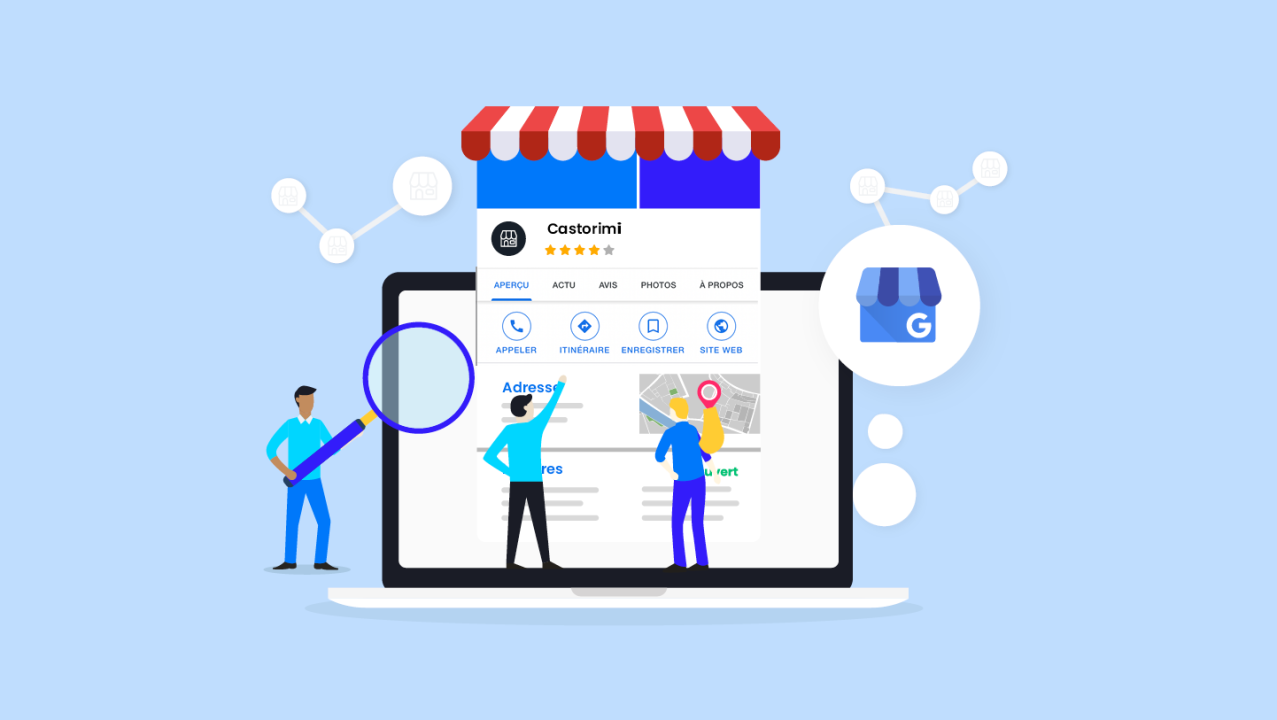
These advanced tips, enriched with relevant keywords, will help you optimize your Google Business Profile and enhance your local SEO and digital marketing strategy in 2024.
Unlock Your Business’s Potential with Magic Clickz – Your Local SEO King Partner
Ready to dominate local search and attract more customers? Magic Clickz is your ultimate local SEO partner trusted by businesses for exceptional local SEO services and digital marketing strategies. Our expert team delivers top-notch GMB optimization, driving your business to the forefront of local searches.
Don’t miss out! Contact Magic Clickz today to supercharge your Google Business Profile and experience unparalleled growth in 2024.
Schedule a free consultation with the best local SEO agency and discover how we can transform your local presence and elevate your brand!